
Onboarding Completion
Learn how to navigate the search results here, ...
Search Results
You can learn how to use the Search Results in this tutorial.
How To Use The Search Results
Objective
This outlines the steps to effectively interpret and utilize search results from people, company, and domain/single searches.
Step 1: Understanding People Search Results
Name of the Person
Identify the full name of the individual at the top of the search result.
Light Bulb Icon
Click the light bulb icon for a deeper dive into additional information about the person.
The information includes:
Detailed background or any additional available insights about the person.
Position/Job Title
Check the current position or job title the individual holds.
Email Address
View the email address stored in the system for the individual.
LinkedIn Profile
One-click access to their LinkedIn profile is available if listed.
Phone Number
Add a phone number if acquired after contacting the person.
Company Information
The search result will also show the company the individual is affiliated with.
Custom Labels
Custom labels (to be covered in further training) are included in the search grid.
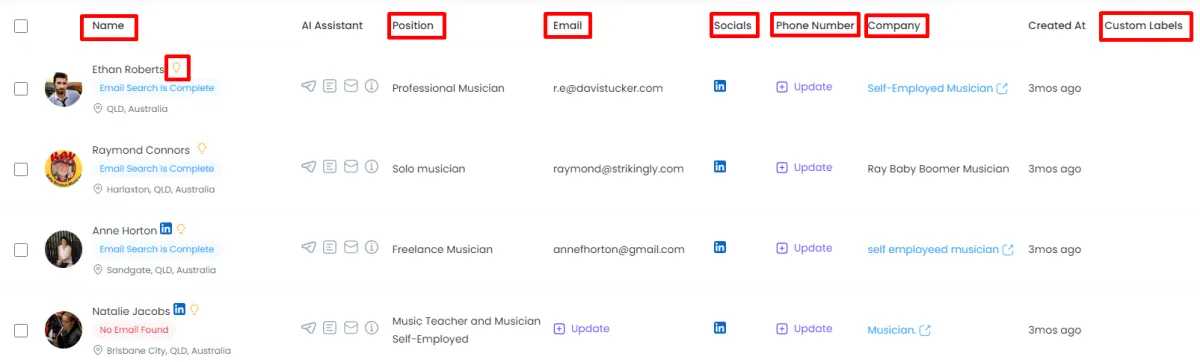
Step 2: Understanding Company Search Results
Company Name
Identify the name of the company listed.
Company Address
The physical address of the company is provided in the search result.
Company Reputation
View reputation metrics or ratings associated with the company.
Website and Social Media
Links to the company’s website and social media platforms are listed.
Phone Numbers and Emails
Access multiple phone numbers and emails associated with the company.
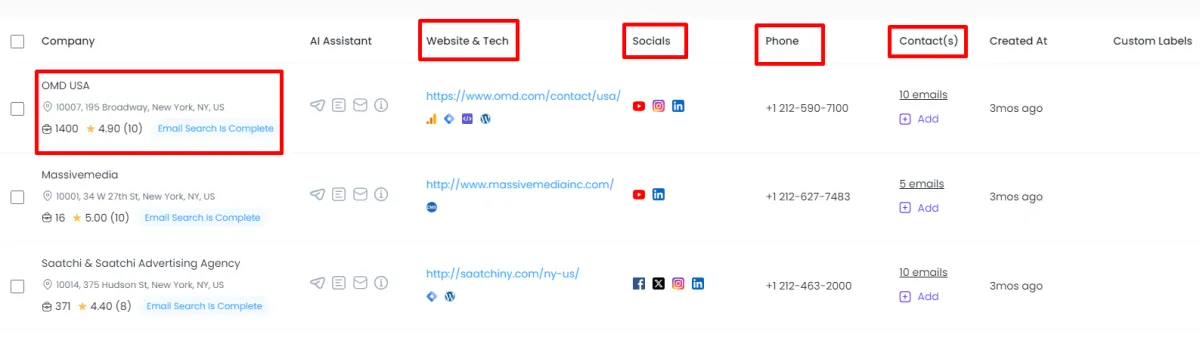
Step 3: Understanding Domain/Single Search Results
Name
The name of the individual or entity associated with the domain is displayed.
Email Address
The email address connected to the domain is provided.
Position/Job Title
If available, the job title or position is included.
Phone Number
If available, the individual or entity’s phone number is shown.
System Entry Date
You can see how long the data has been in the system.
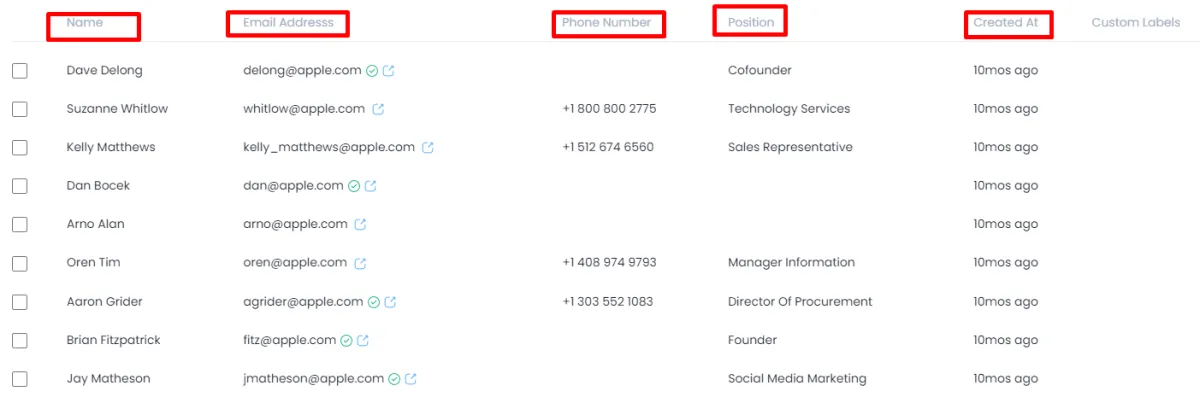
Step 4: Navigating Additional Tools
Filters and Advanced Tools
Filters and advanced tools can be used to refine the search results, which will be covered in more depth in later training sessions.