
Onboarding Completion
Learn about the people search here, !
People Search
You can learn how to use the People Search in this tutorial.
How To Use The People Search
Objective:
This is a step-by-step guide for using the Lead Generation Tool to perform a People Search, filter results, and save leads into a list.
Step 1: Access the Lead Generation Tool
Navigate to Lead Search:
From the main dashboard, click on Lead Search in the menu.
Select "New Search":
Click on New Search to begin a new lead search.
Step 2: Select a Search Type
Choose a Search Option:
On the New Search screen, you'll see multiple search options:
People Search
Local Search
Domain Search
For this guide, select People Search
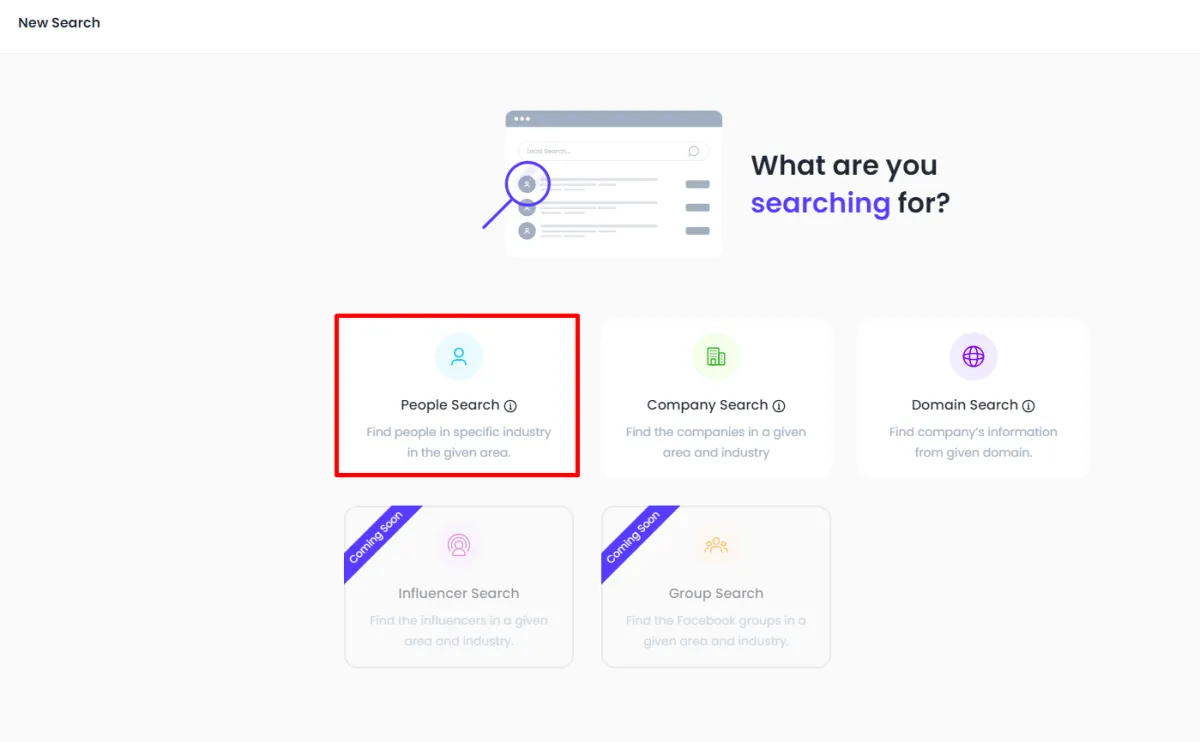
Step 3: Define Your Search Criteria Type
Enter Search Description:
In the description box, type the role and location you are targeting.
Example: Sales Directors in Houston, Texas.
Apply Advanced Filters (Optional):
You can use Advanced Filters to refine your search by:
Job Titles: Select from various job titles, such as Founder, Director, or Intern.
Departments: Specify the department, such as Sales, Marketing, etc.
Management Levels: Choose levels like entry-level, mid-management, or executive.
Job Change History: Filter by job changes in the last 3, 6, or 12 months.
Skills: Filter based on specific skills.
Years of Experience: Narrow down by experience range.
Company Details: Filter by company name, domain, employee count, or revenue.
Education: Filter by degree or school attended.
Click "Continue":
Once you’ve entered your search criteria, click Continue to run the search.
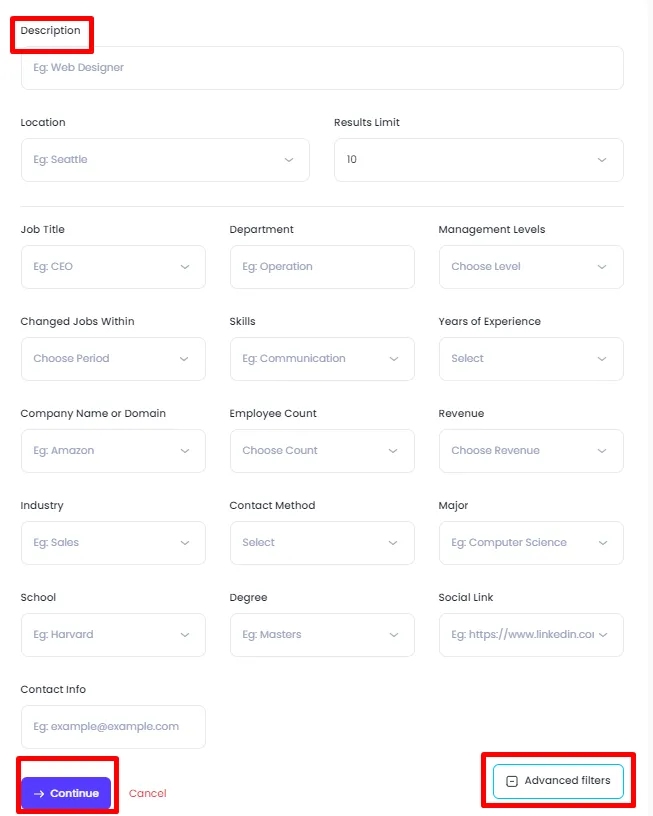
Step 4: Review the Search Results
View the Generated Leads
The system will return a list of leads based on your search criteria.
You can scroll through the list to view detailed information on each lead.
Step 5: Save the Leads to a List
Add Leads to a List
Select the leads you want to save.
Click Add to List
Create a New List
You can either add leads to an existing list or create a new list.
For new lists:
Enter a List Name (e.g., Video Test).
Select the List Type.
Click Save and Continue.
Return to Saved Lists:
After saving, the tool will return you to the main page with a summary of saved lists.
Step 6: Review and Manage the Saved List
Access the Saved List:
Click on Saved Lists in the main menu to view all your saved searches.
Open the newly created list (e.g., Video Test).
Step 7: View Lead Details
Inspect Lead Information:
Review details like:
Emails
Current Positions
Social Media Links (business and personal)
Access to AI Tools for further enhancements on the lead search.