
Onboarding Completion
Learn About The ICP Suggestions Feature here, ...
ICP Suggestions
You can learn how to set up your ICP Suggestions in this tutorial.
How To Set Up Your ICP Suggestions
Step 1: Complete the AI Training Setup
This is a step-by-step guide for setting up and generating Ideal Customer Profiles (ICP) using the AI Suggestion tool within your lead generation platform. The ICP feature helps identify new markets and growth opportunities by analyzing the data you provide.
Ensure AI Training is Completed: Before using the ICP Suggestion tool, ensure you’ve completed the AI training section within the lead generation tool. This is critical for the ICP Suggestion to work.
If AI training is not yet done, refer to the separate AI training video to complete this setup.
Step 2: Add Your OpenAI Key
Access Integrations
Navigate to the top right corner of the program.
Click on Integrations.
Add OpenAI Key:
Obtain your OpenAI key from the ChatGPT/OpenAI platform.
Paste the key into the integration field to activate the AI features, including ICP generation.
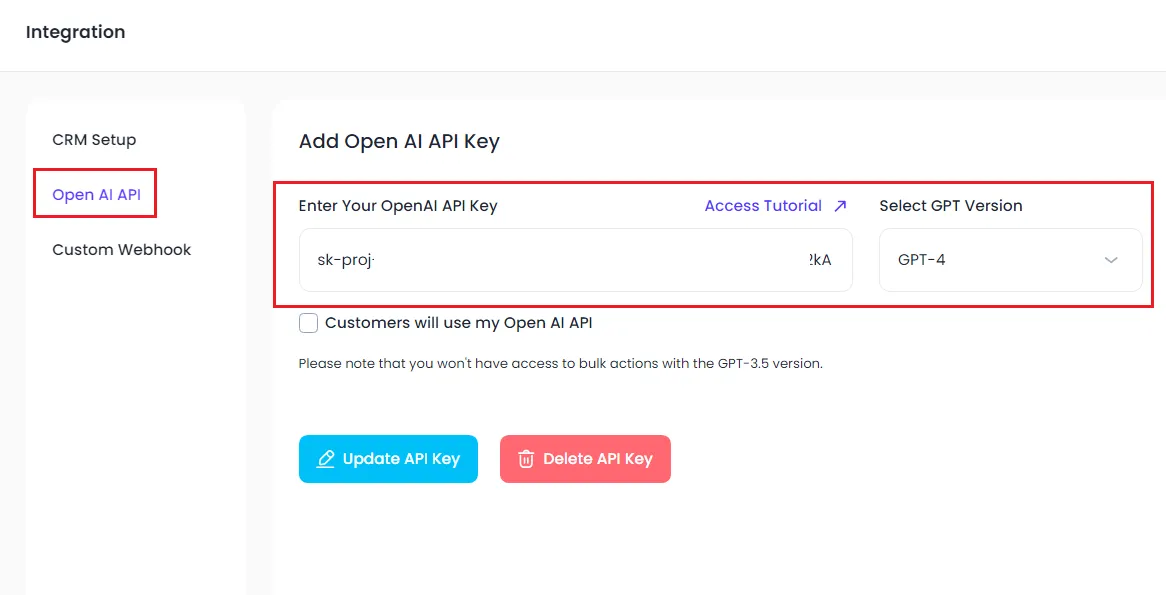
Step 3: Generate the ICP Suggestion
Initial Setup:
Open the
ICP Suggestion
feature in the AI Suggestion section.
The first time you generate, you may see a blank screen.
Click “Generate”:
The tool will analyze the data you've entered during the AI training setup.
Wait for the system to process the data (this may take up to a couple of minutes, depending on server load).
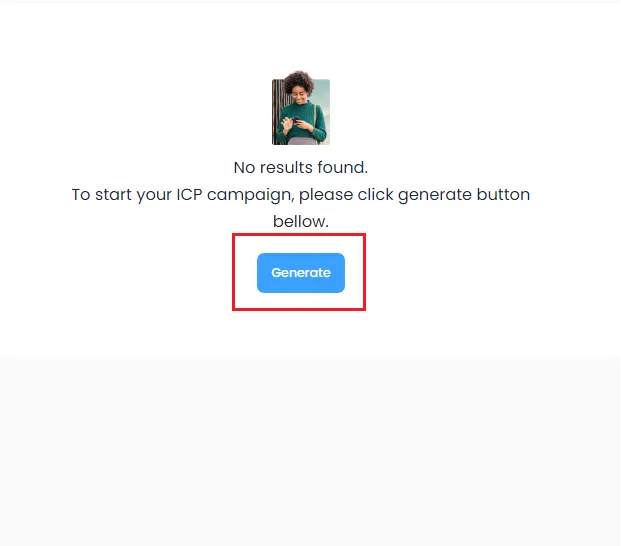
Step 4: Analyze the ICP Suggestions
Departments:
The AI will suggest different departments to target for your outreach.
These suggestions are based on the information provided during AI training.
Roles:
The AI will identify key roles within the departments, which you can search for using the People Search feature.
Industries:
Suggestions for relevant industries will be provided, which can be used directly in the Company Search feature.
Company Size:
The AI will recommend specific company sizes based on your inputs.
Advanced Suggestions:
For more precise targeting, advanced suggestions allow you to refine criteria such as company size, industries, and roles further.
Step 3: Generate the ICP Suggestion
Start a Q&A Session:
The AI will ask questions to refine your ICP suggestions, allowing more detailed targeting.
Specify Geography
When prompted, you can input specific regions or cities you want to target.
Example: Enter specific countries, cities, or regions to focus your outreach.
Define Products or Services
When prompted, enter the specific products or services your business offers.
Example: Enter fields like business coaching or digital marketing to focus on these niches.
Review Updated Suggestions
The system will adjust its suggestions for roles, industries, and companies based on your Q&A answers.
Step 3: Iteratively Update and Refine Your ICP
Add More Data:
As your business evolves, add more details into the AI training section (e.g., new sales promotions, services, or market focus).
Rerun ICP Suggestion:
After updating the AI training data, rerun the ICP Suggestion tool to generate new profiles and market opportunities.
Additional Tips:
Expanding Markets
Use the ICP Suggestion tool to explore new markets or customer segments that you haven't previously considered.
Continuous Iteration
Regularly update and rerun the ICP suggestions as your business goals or market conditions change to stay on top of growth opportunities.